VMware Horizon 8: Deploy and Manage plus App Volumes Fast Track
VMware Horizon 8: Deploy and Manage + App Volumes Fast Track is a five day course combining VMware Horizon 8: Skills for Virtual Desktop Management, VMware Horizon 8: Infrastructure Administration and VMware App Volumes and Dynamic Environment Manager. Eight days of content is taught over five days of extended learning. This training collection provides you with the practical skills to deliver virtual desktops and applications through a single virtual desktop infrastructure platform. The skills acquired in configuring and managing VMware Horizon® 8 are deepened through a combination of lectures and hands-on labs.
COD: HDMAVFT
CATEGORY: VMware
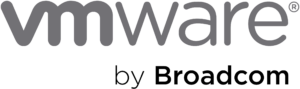
Teaching methodology
The course includes educational laboratories in which each student will be able to work in order to complete training exercises that will provide practical experience in using the instrument, for each of the topics covered during the course.
Who should participate
VMware Horizon operators, administrators, and architects should enroll in this course. The course is intended for those responsible for building, maintaining and delivering remote and virtual desktop services. Other duties may include the implementation, support and administration of an organization’s end-user IT infrastructure.
Prerequisites
Participants in this course must possess at least the following skills:
- Use VMware vSphere® Web Client to view the status of virtual machines, datastores and networks.
- Open a virtual machine console on VMware vCenter Server® and log into the guest operating system.
- Create snapshots of virtual machines
- Configure guest customization specifications
- Modify the properties of the virtual machine
- Convert a virtual machine to a template
- Deploy a VM from a template
Participants should also have the following Microsoft Windows system administration experience:
- Configure Active Directory services, including DNS, DHCP, and time synchronization.
- Restrict user activity by implementing Group Policy Objects
- Configure Windows systems to enable remote desktop connections.
- Create an ODBC connection to a SQL Server database.
Outgoing knowledge/skills
By the end of the course, you should be able to achieve the following objectives:
- Recognize the features and benefits of VMware Horizon.
- Define a use case for virtual desktop and application infrastructure.
- Use vSphere to create virtual machines to use as desktops for VMware Horizon.
- Create and tune Windows virtual machines to create VMware Horizon desktops.
- Install and configure Horizon Agent on a VMware Horizon desktop.
- Configure, manage, and entitle desktop pools of full virtual machines.
- Configure and manage VMware Horizon Client systems and connect the client to a VMware Horizon desktop.
- Configure, manage and authorize pools of instant-clone desktops
- Create and use Remote Desktop Services (RDS) desktops and application pools.
- Monitor your VMware Horizon environment using the VMware Horizon Dashboard Console and Horizon Help Desk Tool.
- Identify the VMware Horizon Connection Server installation, architecture, and requirements.
- Describe certificate and authentication options for a Horizon environment.
- Recognize the integration process and benefits of Workspace ONE Access and Horizon 8.
- Compare the remote viewing protocols available in VMware Horizon
- Describe the 3D rendering options available in Horizon 8
- Discuss the scaling options available in Horizon 8
- Describe the different security options for the Horizon environment
- Identify the Application and Profile Management components in VMware Horizon.
- Describe the benefits of application and profile management in VMware Horizon.
- Describe the features and functions of App Volumes and Dynamic Environment Manager.
- Create and update application packages
- Create and distribute writable volumes
- Installare e configurare Dynamic Environment Manager
- Manage application configurations, user environment settings, and personalization settings.
- Describe the VMware Horizon Smart Policies available in Dynamic Environment Manager.
Educational program
1 Introduction to the course
- Introduction and logistics of the course
- Objectives of the course
2 Introduction to VMware Horizon
- Recognize the features and benefits of Horizon
- Describe the conceptual and logical architecture of Horizon.
3 Introduction to use cases
- Convert customer requirements into use case attributes
- Define a use case for virtual desktop and application infrastructure.
4 vSphere per VMware Horizon
- Explain the basic concepts of virtualization
- Use VMware vSphere® Client™ to access the vCenter Server system and VMware ESXi™ hosts.
- Create, provision and remove a virtual machine
5 Desktop VMware Horizon
- Create a Windows virtual machine and a Linux virtual machine using vSphere
- Tune and prepare Windows and Linux virtual machines to configure Horizon desktop virtual machines.
6 Agent VMware Horizon
- Discuss configuration choices for installing the Horizon Agent on Windows and Linux virtual machines.
- Creare una golden image per i desktop Horizon Windows e Linux
7 Pool VMware Horizon
- Identify the steps to set up a template for desktop pool deployment.
- List the steps to add desktops to the VMware Horizon® Connection Server™ inventory.
- Compare dedicated allocation and floating allocation pools.
- Explain the steps to create an automatic pool
- Define user rights
- Explain the hierarchy of global, pool-level, and user-level policies.
8 VMware Horizon client options
- Describe the different clients and their benefits
- Access the Horizon desktop using various Horizon and HTML clients
- Configure the integrated printing, USB redirection and shared folders option.
- Set up session collaboration and media optimization for Microsoft Teams.
9 Create and manage pools of instantly cloned desktops
- List the benefits of instant clones
- Explain the provisioning technology used for instant clone desktop pools.
- Setting up an automatic pool of instant clones
- Push updated images to instant clone desktop pools
10 Creating RDS desktop and application pools
- Explain the difference between an RDS desktop pool and an automated pool.
- Compare an RDS session host pool, a farm, and an application pool.
- Create an RDS desktop pool and an application pool
- Access RDS desktops and applications from the Horizon Client
- Use instant cloning technology to automate the creation of RDSH farms
- Configure load balancing for RDSHs in a farm.
11 Monitoring VMware Horizon
- Monitor the status of Horizon components using the Horizon Administrator console dashboard.
- Monitor desktop sessions using the HelpDesk tool
- Monitor remote desktop performance using Horizon Performance Tracker.
12 Horizon Connection Server
- Recognize the VMware Horizon reference architecture
- Identify the features supported by Horizon Connection Server
- Identify the recommended system requirements for Horizon Connection Server.
- Configure the Horizon event database
- Outline the steps for initial setup of Horizon Connection Server
- Discuss the AD LDS database as a critical component of installing Horizon Connection Server.
13 Authentication and Certificates
- Compare the authentication options supported by Horizon Connection Server
- Describe the Smartcard authentication options supported by Horizon Connection Server
- Explain the steps to create a Horizon administrator and custom roles
- Describe the roles available in a Horizon environment
- Explain the role of certificates for Horizon Connection Server
- Install and configure certificates for Horizon Connection Server
- Install and configure True SSO in a Horizon environment.
14 Workspace ONE Access and Virtual Application Management
- Recognize the features and benefits of Workspace ONE Access
- Recognize the features of the Workspace ONE Access console
- Explain identity management in Workspace ONE Access
- Explain access management in Workspace ONE Access
- Describe Workspace ONE Access directory integration
- Deploy virtual applications with Workspace services
15 Horizon Protocols
- Compare the remote viewing protocols available in VMware Horizon.
- Describe BLAST
- Describe the BLAST display protocol codecs
- Summarize BLAST codec options
- List the ideal applications for each BLAST codec
- Describe common BLAST and PCoIP ADMX GPO configurations
16 Graphics Cards
- Describe the 3D rendering options available in Horizon 8
- Compare vSGA and vDGA
- List the steps for configuring graphics cards for use in a Horizon environment.
17 Scalability of Horizon
- Describe the purpose of a replication connection server
- Explain how multiple instances of Horizon Connection Server in a pod keep in sync
- List the steps for configuring graphics cards for use in a Horizon environment
- Configure a load balancer for use in a Horizon environment
- Explain the Horizon Cloud Pod architecture with LDAP and VIPA replication
- Explain Horizon Cloud Pod architecture scaling options
18 Horizon Security
- Explain the concepts of Horizon connection security.
- Describe how to limit Horizon connections.
- Discuss the benefits of using Unified Access Gateway.
- List the two-factor authentication options supported by Unified Access Gateway.
19 Overview of application and profile management
- Identify the components of Horizon application and profile management.
- Describe the benefits of VMware Dynamic Environment Manager
- Identify Horizon profile and application management components
- Describe the key benefits of App Volumes
- Explain how ThinApp virtualizes an application
20 Working with application packages
- Explain the concept of a simplified application package
- Distinguish between an application, a package and a program.
- Create and manage an application package
- Use markers to assign the new version of an application package.
21 Working with writable volumes
- Describe what a writable volume is and where it is used
- Describe the operation of a writable volume
- Explain how to assign a writable volume to a desktop
- Create and assign a writable volume in a lab environment
22 Panoramica di Dynamic Environment Manager
- Describe Dynamic Environment Manager and its architecture
- Describe the functional areas and benefits of Dynamic Environment Manager
- Describe Dynamic Environment Manager profile management and its features
23 VMware Dynamic Environment Manager – Management Console User Interface
- Describe the functionality of the management console’s main tabs
- Describe how VMware Dynamic Environment Manager supports multiple environments
- Identify the key settings for creating and managing user environment settings on the User Environment page.
- Use Windows ADMX templates to configure user policies.
- Configure application blocking and configure elevation of privilege
24 Application configuration management
- Recover application configuration errors using the Dynamic Environment Manager self-help tool.
- Explain how administrators and support personnel can use the Dynamic Environment Manager help tool to resolve profile issues.
- Dynamic Environment Manager helpdesk to resolve profile issues
- Enable and synchronize offline use of VMware Dynamic Environment Manager using the Dynamic Environment Manager SyncTool.
- Dynamic Environment Manager SyncTool
- Create predefined configurations for applications using Application Profiler.
25 VMware Horizon Intelligent Policies
- Describe VMware Horizon smart policies
- Overview of VMware Horizon Smart Policies conditions
- Examples of VMware Horizon smart policies
Duration – 5 days
Delivery – in Classroom, On Site, Remote
PC and SW requirements:
Internet connection
Web browser, Google Chrome
Zoom
Language
Instructor: English
Labs: English
Slides: English










