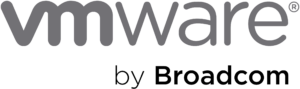VMware Horizon 8: Virtual Desktop Bootcamp (en)
VMware Horizon® 8: Virtual Desktop Bootcamp is a five-day combination course of VMware Horizon 8: Skills for Virtual Desktop Management & VMware Horizon 8: Virtual Desktop Troubleshooting. This training collection gives you the skills to deliver virtual desktops and applications through a single virtual desktop infrastructure platform. You will build skills in configuring and managing VMware Horizon® 8 through a combination of lecture and hands-on labs. You learn how to configure and deploy pools of virtual machines and how to provide a customized desktop environment to end-users.
Additionally, you will learn how to resolve common issues that occur in a VMware Horizon® environment. You will engage in a series of lab exercises to bring existing environment issues to resolution. The exercises mirror real-world troubleshooting use cases. These exercises equip learners with the knowledge and practical skills to manage typical challenges faced by virtual desktop administrators and operators.
This course also provides a challenge lab designed to present participants with virtual desktops issues that may arise in actual Horizon environments. The lab objective is to put into practice the contents covered during the training to create a working environment.
COD: VMHVDB8
Category: VMware Horizon
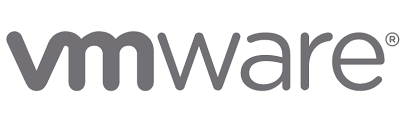
• VMware Horizon 8 v2111
Teaching Methodology
The course includes didactic workshops in which each student will be able to work for the purpose of completing formative exercises that will provide hands-on experience in the use of the instrument, for each of the topics covered during the course.
Audience
Operators, administrators, and architects for VMware Horizon should enroll in this course. These individuals are responsible for the creation, maintenance, and or delivery of remote and virtual desktop services.
Prerequisites
Customers attending this course should have, at a minimum, the following VMware infrastructure skills:
• Use VMware vSphere® Web Client to view the state of virtual machines, datastores, and networks
• Open a virtual machine console on VMware vCenter Server® and access the guest operating system
Attendees should also have the following Microsoft Windows system administration experience:
• Configure Active Directory services, including DNS, DHCP, and time synchronization
• Restrict user activities by implementing Group Policy objects
• Configure Windows systems to enable Remote Desktop Connections
• Build an ODBC connection to an SQL Server database
By the end of the course, you should be able to meet the following objectives:
• Recognize the features and benefits of VMware Horizon
• Define a use case for your virtual desktop and application infrastructure
• Use VMware vSphere® to create VMs to be used as desktops for VMware Horizon
• Create and optimize Windows VMs to create VMware Horizon desktops
• Install and configure Horizon Agent on a VMware Horizon desktop
• Configure, manage, and entitle desktop pools of full VMs
• Configure and manage the VMware Horizon® Client™ systems and connect the client to a VMware Horizon desktop
• Configure, manage, and entitle pools of instant-clone desktops
• Create and use Remote Desktop Services (RDS) desktops and application pools
• Monitor the VMware Horizon environment using the VMware Horizon console dashboard and Horizon Help Desk Tool
• Implement a structured approach to troubleshooting
• Resolve common issues that occur in VMware Horizon environments
• Describe key VMware Horizon® Connection Server™ features that are available as CLI options with the vdmadmin command
• Identify the log locations for each VMware Horizon component
• Identify procedures to diagnose and fix problems related to the creation and use of machines and desktop pools
• Discuss the VMware Logon Monitor requirements
• Explain how to optimize VMware Horizon Windows desktops
• Discuss how to troubleshoot problems related to instant-clone machines
• Identify steps that you can follow to solve problems related to Horizon Client
• Discuss the troubleshooting techniques for common client connection issues
• Discuss the troubleshooting steps applicable to device redirection in VMware Horizon
1 Course Introduction
• Introductions and course logistics
• Course objectives
2 Introduction to VMware Horizon
• Recognize the features and benefits of VMware Horizon
• Describe the conceptual and logical architecture of VMware Horizon
3 Introduction to Use Cases
• Convert customer requirements to use-case attributes
• Define a use case for your virtual desktop and application infrastructure
4 vSphere for VMware Horizon
• Explain basic virtualization concepts
• Use vSphere Client to access your vCenter system and VMware ESXi™ hosts
• Create, provision, and remove a virtual machine
5 VMware Horizon Desktops
• Create a Windows and a Linux virtual machine using vSphere
• Optimize and prepare Windows and Linux VMs to set up Vmware Horizon desktop VMs
6 VMware Horizon Agent
• Outline the configuration choices when installing Horizon Agent on Windows and Linux virtual machines
• Create a golden image for Windows and Linux Horizon desktops
7 VMware Horizon Pools
• Identify the steps to set up a template for desktop pool deployment
• List the steps to add desktops to the Horizon Connection Server inventory
• Compare dedicated-assignment and floating-assignment pools
• Outline the steps to create an automated pool
• Define user entitlement
• Explain the hierarchy of global, pool-level, and user-level policies
8 VMware Horizon Client Options
• Describe the different clients and their benefits
• Access the VMware Horizon desktop using various Horizon clients and HTML
• Configure integrated printing, USB redirection, and the shared folders option
• Configure session collaboration and media optimization for Microsoft Teams
9 Creating and Managing Instant-Clone Desktop Pools
• List the advantages of instant clones
• Explain the provisioning technology used for instant-clone desktop pools
• Set up an automated pool of instant clones
• Push updated images to instant-clone desktop pools
10 Creating RDS Desktop and Application Pools
• Explain the difference between an RDS desktop pool and an automated pool
• Compare and contrast an RDS session host pool, a farm, and an application pool
• Create an RDS desktop pool and an application pool
• Access RDS desktops and application from Horizon Client
• Use the instant clone technology to automate the build-out of Remote Desktop Service Host (RDSH) farms
• Configure load-balancing for RDSHs on a farm
11 Monitoring VMware Horizon
• Monitor the status of the VMware Horizon components using the Horizon Administrator console dashboard
• Monitor desktop sessions using Horizon Help Desk Tool
12 Overview of Virtual Desktop and Application Virtualization Troubleshooting
• Identify VMware Horizon architecture and supportability using VMware documentation
• Apply systematic troubleshooting methods to logically diagnose faults by collecting valid and accurate information regarding the environment and problems
• Identify the different approaches to take when a problem occurs and how to document them
13 Command-Line Tools and Backup Options
• Describe key Horizon Connection Server features that are available as CLI options with the vdmadmin command
• Identify and collect the log locations for each VMware Horizon component
• Describe the VMware Horizon backup and restore and its benefits
• Identify the database reporting functionality and the steps to resolve inconsistencies
14 Troubleshooting Machines and Desktops
• Identify the information available in Horizon Help Desk Tool
• Identify the procedures for diagnosing and fixing problems while creating and using machines and desktop pools
• Identify the procedures for diagnosing and fixing problems while creating and using Linux desktops
15 Horizon End-User Performance and Optimization
• Discuss the VMware Logon Monitor requirements
• Describe the VMware Logon Monitor configuration
• List the VMware Logon Monitor metrics
• Identify the advantages of image optimization
• Explain how to optimize VMware Horizon Windows desktops
16 Troubleshooting Instant Clones
• Discuss how instant clones are created
• Discuss what gets logged when an instant clone is created
• Discuss the keywords to look for in the logs when troubleshooting instant clones
• Discuss how to troubleshoot problems with instant clones
17 Troubleshooting Horizon Client
• Identify steps that you can follow to solve problems related to Windows Horizon Client
• Identify steps that you can follow to solve problems related to Linux Horizon Client
• Identify steps that you can follow to solve problems related to HTML Horizon Client
• Identify steps that you can follow to solve problems related to Mac Horizon Client
18 Troubleshooting Common Client Connection Issues
• Discuss the key ports and protocols used in VMware Horizon environments
• Discuss how to troubleshoot black screen problems
19 Troubleshooting Device Redirection
• List troubleshooting steps applicable to USB redirection issues
• Discuss nested RDSH redirection
Duration: 2 days
Delivery: Classroom, On Site, Remote
PC and SW requirements:
- Internet Connection
- Browser web – Google Chrome
- Zoom
Language
Instructor: English
Workshops: English
Slides: English